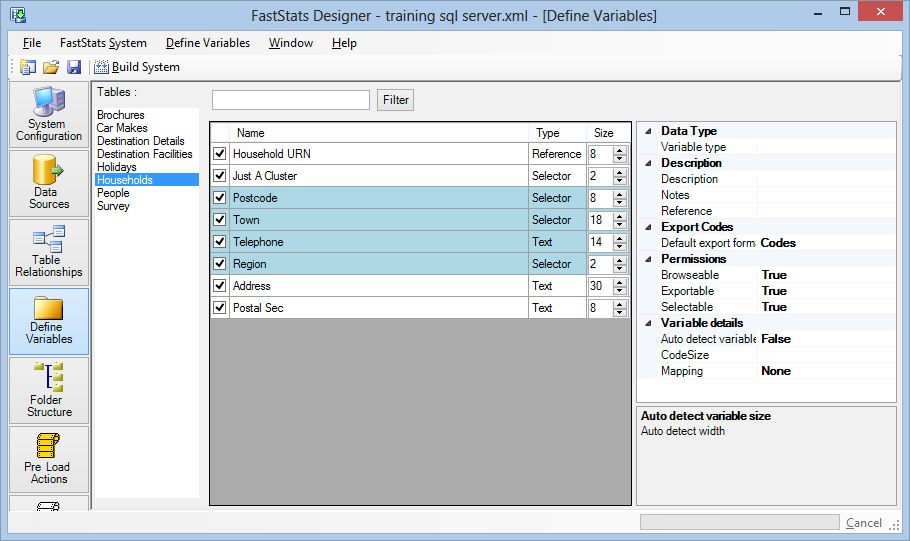Edit Variable Properties
The set of variables displayed and the sort sequence can be determined with the Sort By and Filter controls at the top of the window.
If there are a large number of variables within a folder they are "paged" in 100's. In this case use Variables to select the current page.
Each row initially shows the name, include status, description and type for each FastStats variable. The settings can be edited directly in the grid.
The Name will be displayed to the FastStats end user so it may be useful to improve it from the name that has been inherited from the data source.
A fundamental setting for each variable is the Type. FastStats supports the following types:
- Selector – a pick list of values, used for all coded or categorical data
- Text – textual data, supports wildcard selections
- Numeric – numeric data, supports thresholds and bandings etc
- Reference – a unique row identifier for a table
- Currency – a special numeric format with special display properties
- Date – a special selector format with special display and edit properties
- DateTime - a special format for storing dates & times to the nearest second
- Flag Array – a flag array variable (bit array) consisting of single character Y/N or 1/0 indicators.
- Array – an array of selector type variables
NOTE - It is not necessary to configure all the variable types. If the Type is left as the default Selector type it will be auto detected by FastStats during the Auto Discovery stage of the System Build.
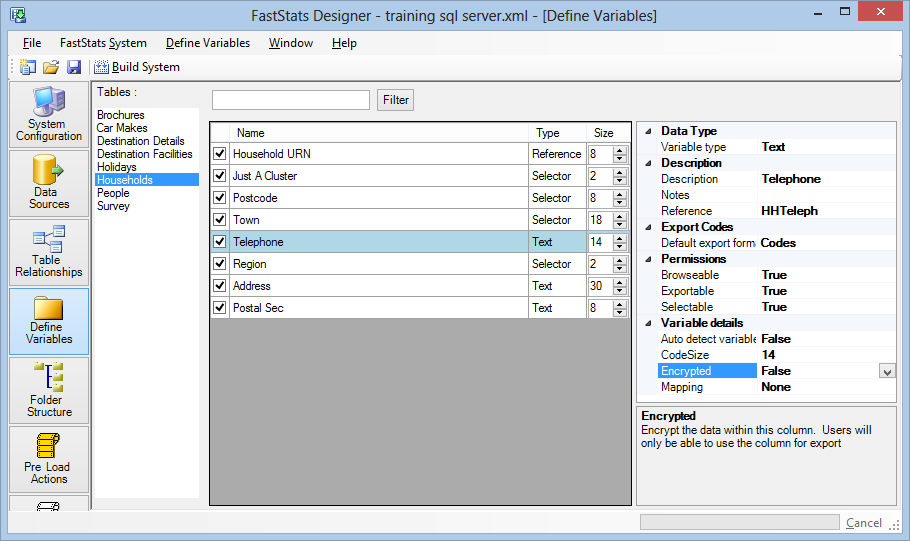
Selecting Multiple Variables
Single or multiple rows in the grid can be selected by using click, shift click and control click in the standard manner on the plain background of the row (e.g. after the name). Once one or more rows have been selected (blue highlight), any changes made to the first selected variable will be made to all of them.